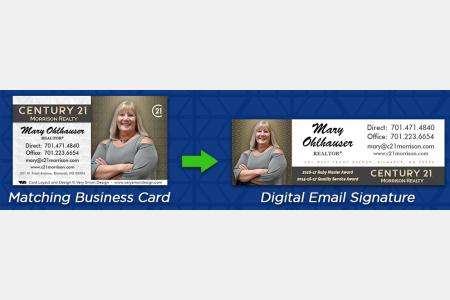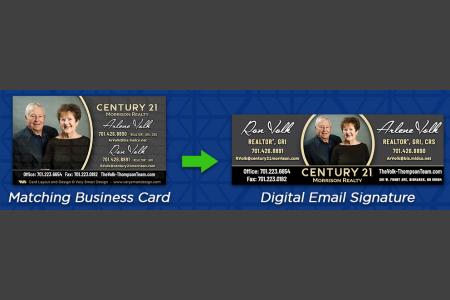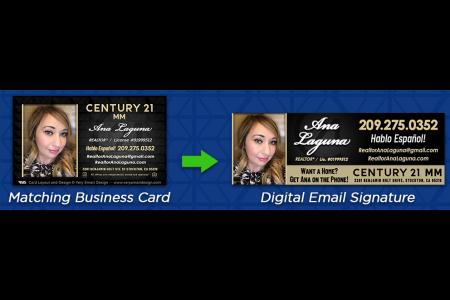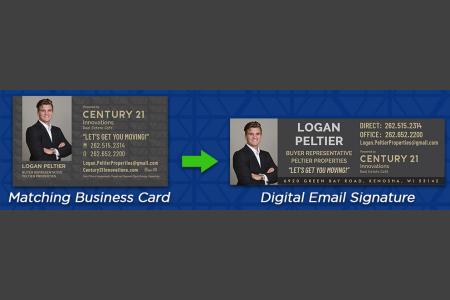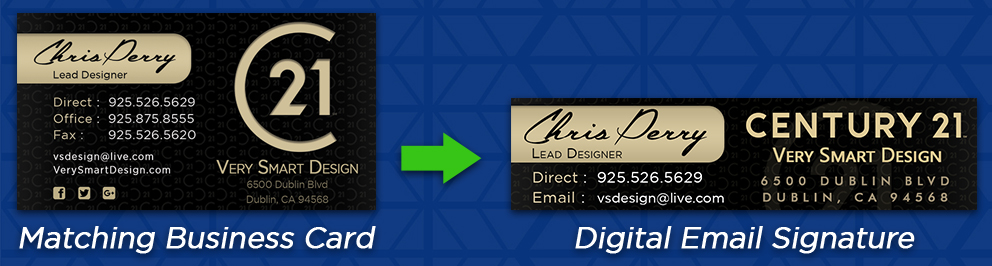
Very Smart Design provides the option for matching digital email signatures with your business cards, for Century 21 and more, meaning all of our unique designs can be carried over to your emails with clients!
- Category: Design
- 2190 Views Uploaded by Very Smart Design
Boost Replies with Email Signatures
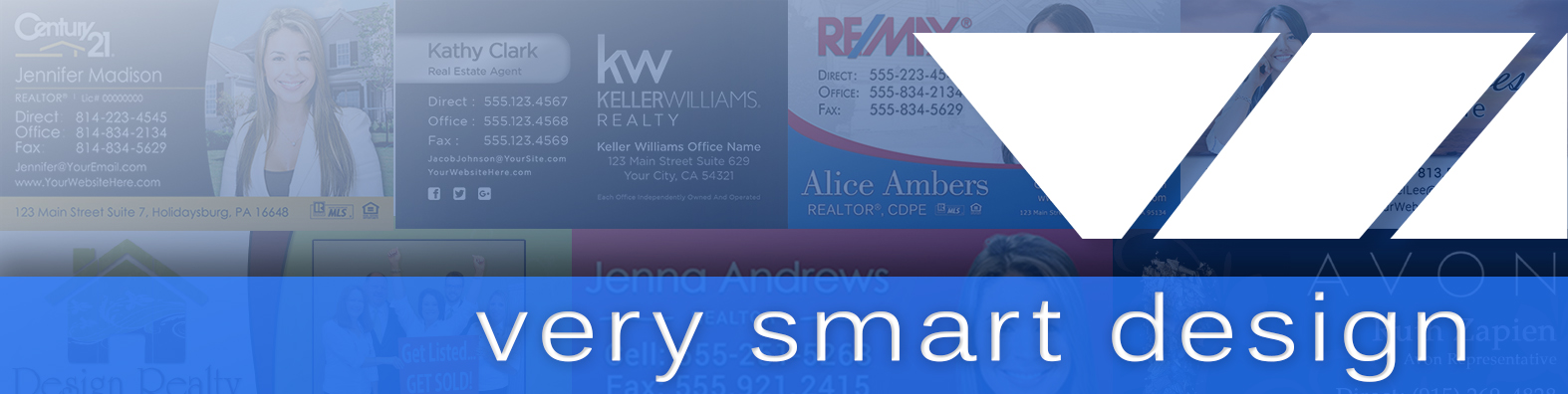
Email signatures are one of the most common and simple necessities when writing and replying in email conversations. If a person needs to followup with more information and contact you directly or visit your website, it is pivotal that they have easy access to do so; In some cases, not providing this information can lose an important sale! So, what can you do to make sure your potential clients have all of the information they need?
Spice Things Up
Many people in your field have a text based email signature, which is functional, but blends in with the rest of the conversation and is easily lost amongst the other text. Adding a visual element with your information stands out, is easier to read, and adds a unique flair to every message you send. The most common bits of information include your name, best phone numbers, email, website, company, tagline and icons, as well as links to your social media.
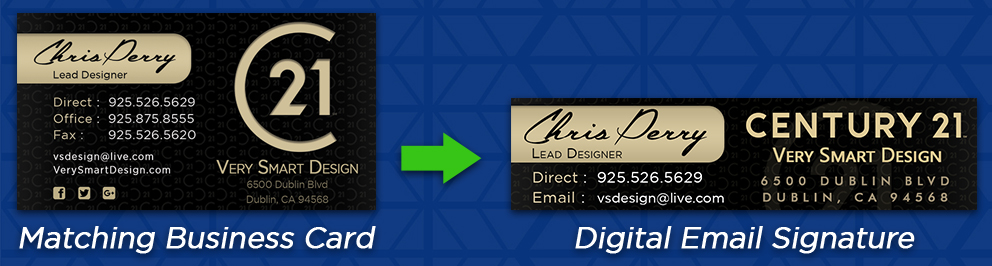
Consistency in Branding
Digital Email Signatures allow you to stay consistent in your branding, which is one of the most important things you can do when making an impression on your clients. This consistency will subliminally carry over to how a client thinks of you and your traits in responsibility and availability, as well as your attentiveness to provide them with quality results time and time again. Digital email signatures rank you on another level of professionalism.
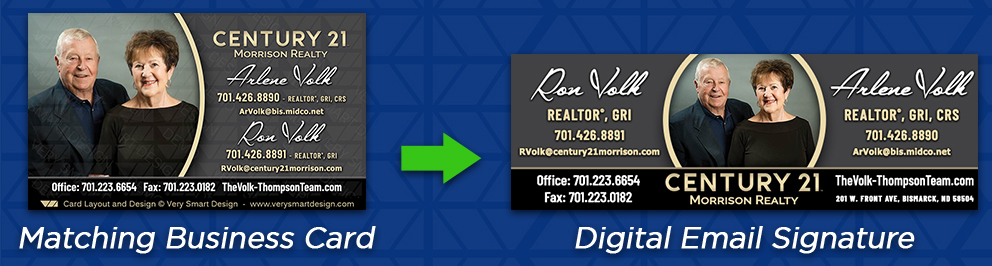
How do I Get One?
When you order business cards through Very Smart Design, you have the option for choosing an email signature that matches the design you chose. Once you finish your order, you will receive your email signature in 4 sizes: Small (500px), Medium (750px), Large (1000px) and XL (1000andpx). You can then take the JPG file for your signature and integrate with the top available email clients, including Gmail, iOS, Yahoo, AOL and Outlook. Read on for steps on integrating your new email signature.
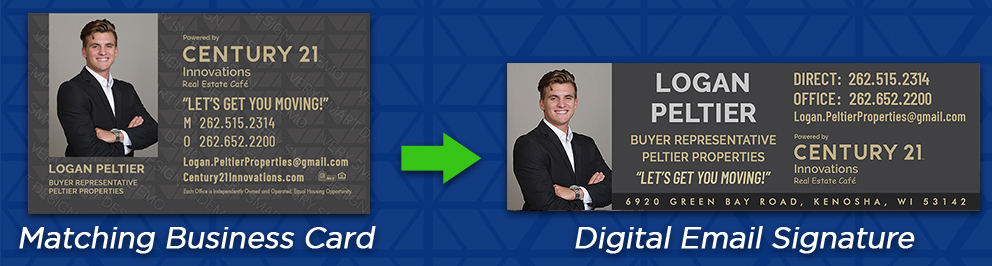
Gmail Email Signature
To setup your new digital email signature (for real estate or otherwise), navigate to Gmail.com, click the Settings icon in the top right, and click Settings in the dropdown menu. Scroll down to the Signature section, select your email account, and click the little icon that looks like a Mountain which will let you select your image. When you see your image in the signature box, Scroll down to select Save Changes, and test that it works!
https://www.gmail.comAdd Digital Email Signature to iOS
Another of the most popular email clients is iOS, however, not many people know to take advantage of the ability to add an image in their outgoing emails! Here is how, it is incredibly easy! Simply long click to select and copy the image you would like to use; then, head into your Settings app, scroll the left column to select the Mail section, then scroll to the Signature area. Click, paste your image, save, and you’re done!
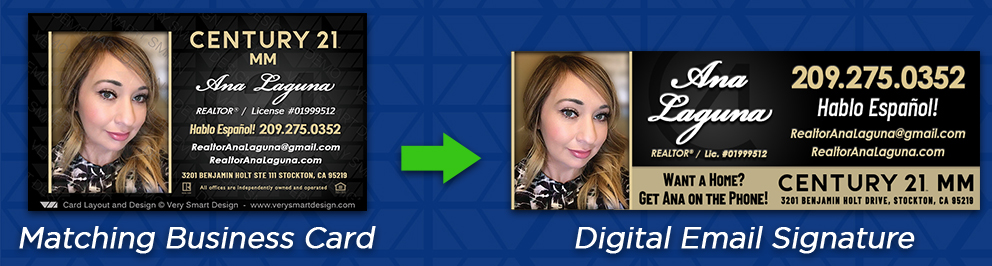
Outlook Use an Image as Email Signature
The quickest way to set an image as an email signature on your PC in the Outlook app is to start composing a new email, and in the Message tab along the top, find the Include section, select the Signature dropdown, and click: Signatures... From there, in the Edit Signature section on the bottom half, click the square icon on the upper right that looks like a Computer in front of a Mountain, and that will open a folder to select your images. Pick your Very Smart Design email signature JPG, Save your signature in the list, and make sure to set it as the Default option when writing and replying to emails!
Image as Yahoo Email Signature
This one is a bit more difficult, which is unfortunate, given that Yahoo has been around so long! Open Yahoo Mail, click the Settings icon on the top right, click Accounts tab, and select your Yahoo email address in the Email Addresses area. Scroll down, enable the toggle for Append a signature to the emails you send. If you have ordered your signature through Very Smart Design, we will host it for free so you can link directly to it by copying the image directly in your orders area. Otherwise, you will need to upload your image to a free image hosting service such as Photobucket, Imgur or TinyURL. After uploading, right click to copy your image on the host site, navigate back to Yahoo and Right Click to Paste in the email signature field. Save, and you are done, make sure to test by sending an email to yourself!
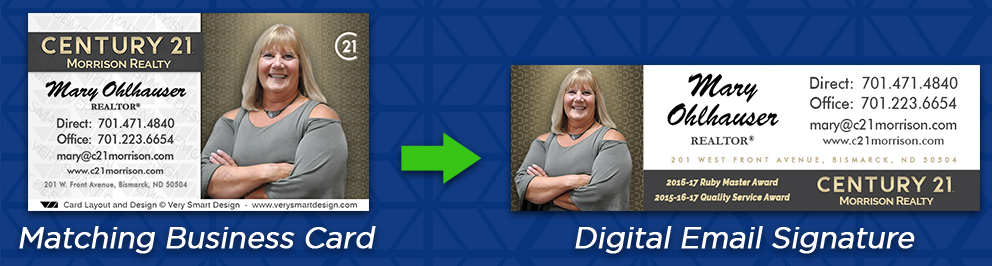
AOL Picture Into an Email Signature
Login to your AOL Mail and select the Options button at the top right, followed by Mail Settings. On the left tab click Compose, and in the Rich Text HTML section click on the button that says No signature to change it to say Use signature. Set the button above it to Use Rich Text HTML Editing, and then you will need your image hosted online. If you have ordered through Very Smart Design, your image will be in your account area. Otherwise, upload your signature to a free image hosting website. After uploading, right click to select your image on the host site, navigate back to AOL Mail and right click to Paste in your signature. Scroll down, click Save Settings, and test it out!
https://mail.aol.comStand Out with a Signature Look!
Email signatures set you apart from the others in your field of expertise, and show that you truly mean business. Its the equivalent of going from giving your clients a handwritten post it note with your contact information, to passing them professionally designed business cards that feel like velvet. Browse through our website and check out our designs, we are sure you will find some you love!
https://verysmartdesign.com/business-cards